WPF교육 Resources
July 14, 2022
2022-07-14-WPF교육-Resources
-
리소스
- app 은 프로젝트
- window는 해당 windows에서 쓰이는 것
- key를 이용해서 명시적으로 사용함
목차
01.교육내용
01.1 x로 시작하는것
01.2 코드로 xaml로 만들기
01.3 exe 이외에 있는곳
01.4 라이브러리
01.5 과제
02.공부내용
02.1 Resources적용해보기
02.2 cs코드 xmal로 변경해보기
03.과제
03.1 WPF Library 적용해서 다른 프로젝트에서 사용해보기
02.3 리소스 관리를 위한 폴더 생성
02.3 프로젝트 참조 걸기
02.3 해당 프로젝트의 App.xaml에 추가
02.4 Resource 적용해보기
01.교육내용
01.1 x로 시작하는것
-
x.name, x.key
- 키를 쓸때 해당 필드에
- {StaticResource}
<Window.Resources> <Style TargetType ={x:Type Button} x:Key ="Hi"> <Setter Property="Background" Value="Blue"/> </Style> </Window.Resources> <!-- <Button Style="{StaticResource Hi}"> --> <Button Style="{StaticResource ResourceKey=Hi}"> Button1 </Button>- DynamicResource의 부분의 경우 소스랑 연동을 해야하기 때문에 추후로 미룰 예정
-
add
- 한 태그가 들어간것임
- key는 background같은 것들
- 그것의 값은 실버색 관련한것
<Button Background ="{StaticResource background}"> </Button>- Style로 하려면 Setter이런것을 해야 가능 위에서는 Background로 해야함
- Resource는 한곳이 아니고 자식인 곳은 모두 쓸 수 있음
-
실습 진행
- window resource와 stack panel
-
window는 컨트롤 하나만 가짐
- 그래서 오류 걸림
-
그 오류 해결하는 법
- 패널 같은 것을 하나 만들면됨
01.2 코드로 xaml로 만들기
<StackPanel Name ="sp">
<StackPanel.Resource>
<SolidColorBrush x:Key ="background" Color=:"Auqa"/>
</StackPanel.Resource>
<Button Name ="btn1">Button1</Button>
<Button Name ="btn2">Button2</Button>
<Button Name ="btn3" Background ="{StaticResource background}">Button3</Button>
</StackPanel>01.3 exe 이외에 있는곳
- 이미지 부분 넣는것 이외의 것
01.4 라이브러리
-
라이브러리?
- 특정 기능을 가져다 씀
- 그것의 집합 클래스 라이브러리
- 프로젝트 이외의 것에 재사용하고 싶음
01.5 과제
- 다른곳에서도 빨간 것
02.공부내용
02.1 Resources적용해보기
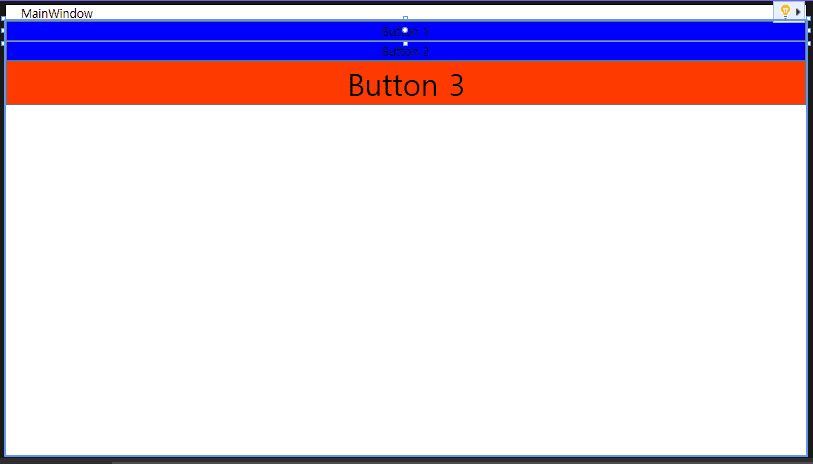
<Window.Resources>
<Style TargetType="{x:Type Button}" x:Key ="Hi">
<Setter Property="Background" Value="#FFFF3A00"/>
<Setter Property="FontSize" Value="30"/>
</Style>
</Window.Resources>
<StackPanel>
<StackPanel.Resources>
<SolidColorBrush x:Key="background" Color="Blue"/>
</StackPanel.Resources>
<Button Background="{StaticResource background}">Button 1</Button>
<Button Background="{StaticResource background}">Button 2</Button>
<Button Style="{StaticResource Hi}">Button 3</Button>
</StackPanel> - Style로 적용하는법 , Background로 적용하는 법
- Window.Resources와 Stackpanel.Resources를 쓸 수 있음
02.2 cs코드 xmal로 변경해보기
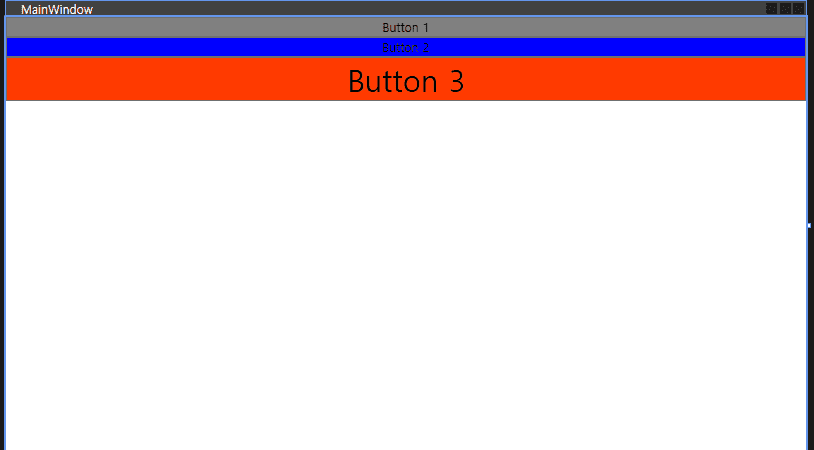
-
xaml.cs
public partial class MainWindow : Window { public MainWindow() { InitializeComponent(); SolidColorBrush silverBrush = Brushes.Silver; App application = (App)Application.Current; application.Resources.Add("background", silverBrush); btn1.Background = (SolidColorBrush)btn1.FindResource("background"); } } -
xaml로 변경
- App.xaml
<Application.Resources> <SolidColorBrush x:Key = "app1" Color =" Blue"/> </Application.Resources>- MainWindow.xaml
<Window.Resources> <Style TargetType="{x:Type Button}" x:Key ="Hi"> <Setter Property="Background" Value="#FFFF3A00"/> <Setter Property="FontSize" Value="30"/> </Style> </Window.Resources> <StackPanel> <StackPanel.Resources> <SolidColorBrush x:Key="background" Color="Gray"/> </StackPanel.Resources> <Button Background="{StaticResource background}">Button 1</Button> <Button Background="{StaticResource app1}">Button 2</Button> <Button Style="{StaticResource Hi}">Button 3</Button> </StackPanel>03.과제
03.1 WPF Library 적용해서 다른 프로젝트에서 사용해보기
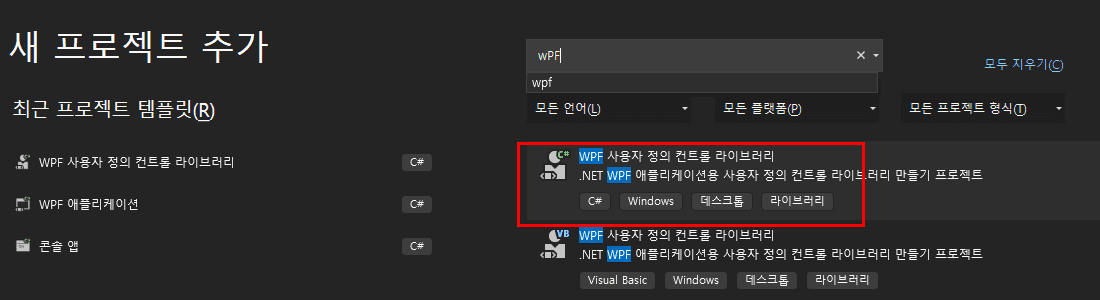
- 사용자 정의 컨트롤 라이브러리 검색 후 클릭후 다음진행
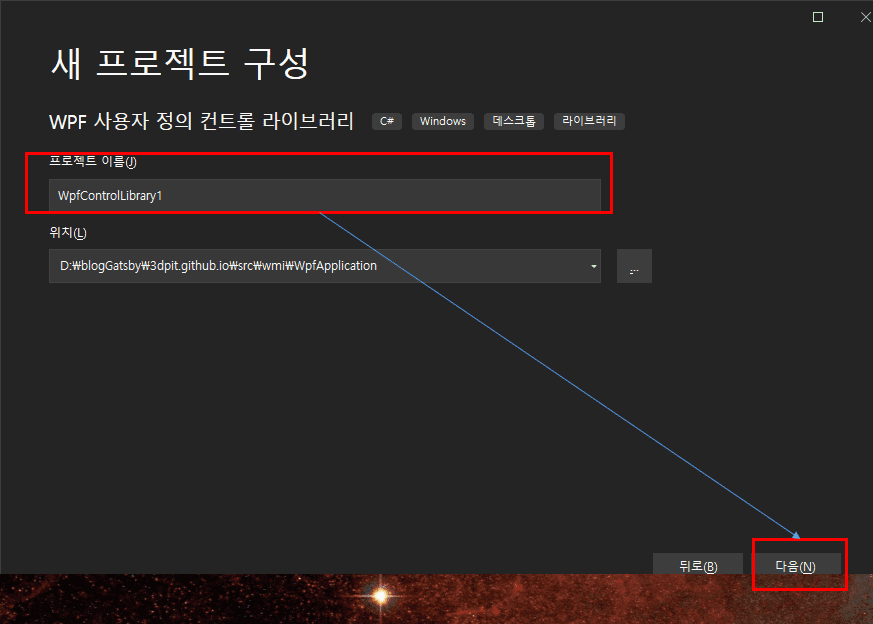
- 이름 설정 후 다음 클릭
02.3 리소스 관리를 위한 폴더 생성
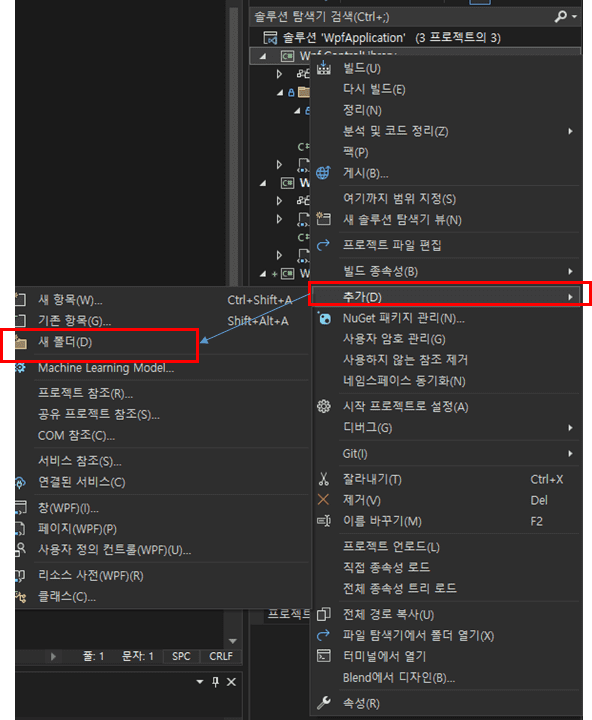
- Resources
- Styles
- 위의 순서대로 폴더를 만들어 줍니다.
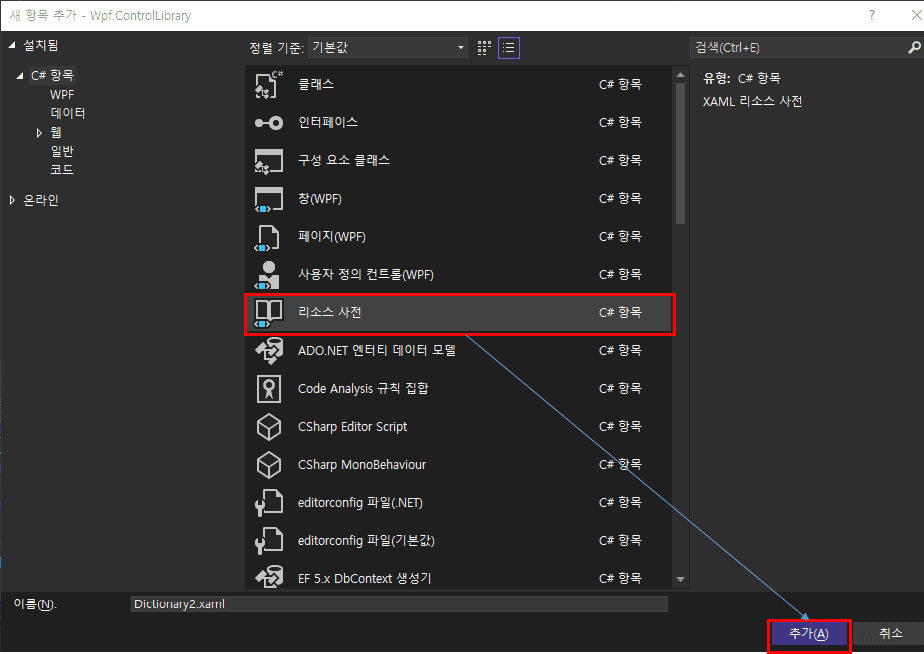
- 리소스 사전 클릭 후 추가를 Styles폴더에 해준다.
- Dictionary로 시작하는 xaml이 생기는데
-
before
<ResourceDictionary xmlns="http://schemas.microsoft.com/winfx/2006/xaml/presentation" xmlns:x="http://schemas.microsoft.com/winfx/2006/xaml"> </ResourceDictionary> -
after
<ResourceDictionary xmlns="http://schemas.microsoft.com/winfx/2006/xaml/presentation" xmlns:x="http://schemas.microsoft.com/winfx/2006/xaml"> <SolidColorBrush x:Key="app1" Color="blue"/> </ResourceDictionary>- 원하는 속성 적어준다.
02.3 프로젝트 참조 걸기
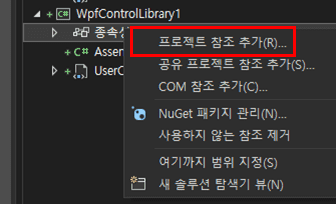
- 프로젝트에보면 종속성이라고 있는데 오른쪽 클릭하여 프로젝트 참조 추가를 클릭
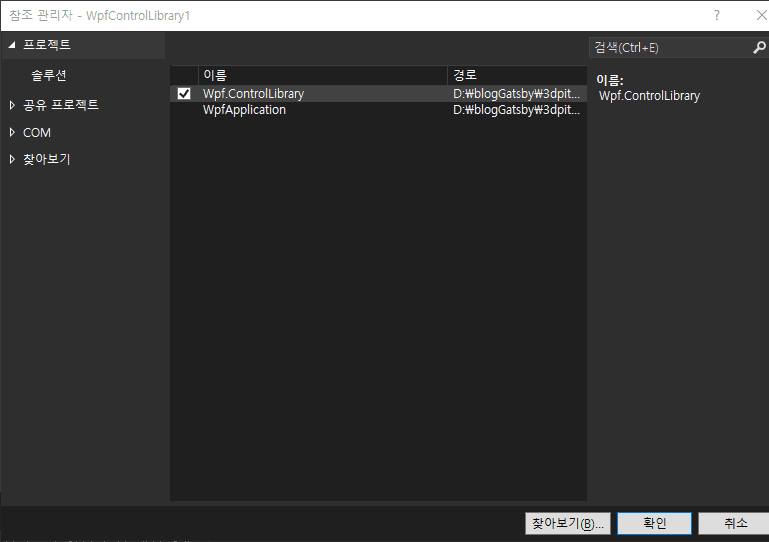
- 저기에 Wpf.ControlLibrary라고 있음 이를 체크하고 확인을 눌러준다.
02.3 해당 프로젝트의 App.xaml에 추가
-
before
<Application x:Class="WpfApplication.App" xmlns="http://schemas.microsoft.com/winfx/2006/xaml/presentation" xmlns:x="http://schemas.microsoft.com/winfx/2006/xaml" xmlns:local="clr-namespace:WpfApplication" StartupUri="MainWindow.xaml"> <Application.Resources> </Application.Resources> </Application> -
after
<Application x:Class="WpfApplication.App" xmlns="http://schemas.microsoft.com/winfx/2006/xaml/presentation" xmlns:x="http://schemas.microsoft.com/winfx/2006/xaml" xmlns:local="clr-namespace:WpfApplication" StartupUri="MainWindow.xaml"> <Application.Resources> <ResourceDictionary> <ResourceDictionary.MergedDictionaries> <ResourceDictionary Source="pack://application:,,,/Wpf.ControlLibrary;component/Resources/Styles/Dictionary1.xaml"/> </ResourceDictionary.MergedDictionaries> </ResourceDictionary> </Application.Resources> </Application>- 위처럼 xaml를 추가해준다.
02.4 Resource 적용해보기
-
before
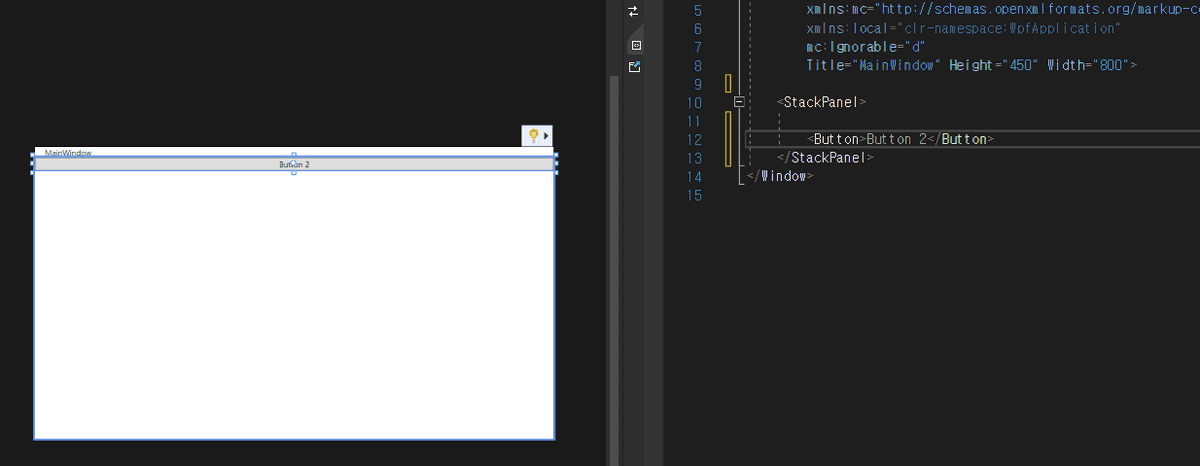
-
after
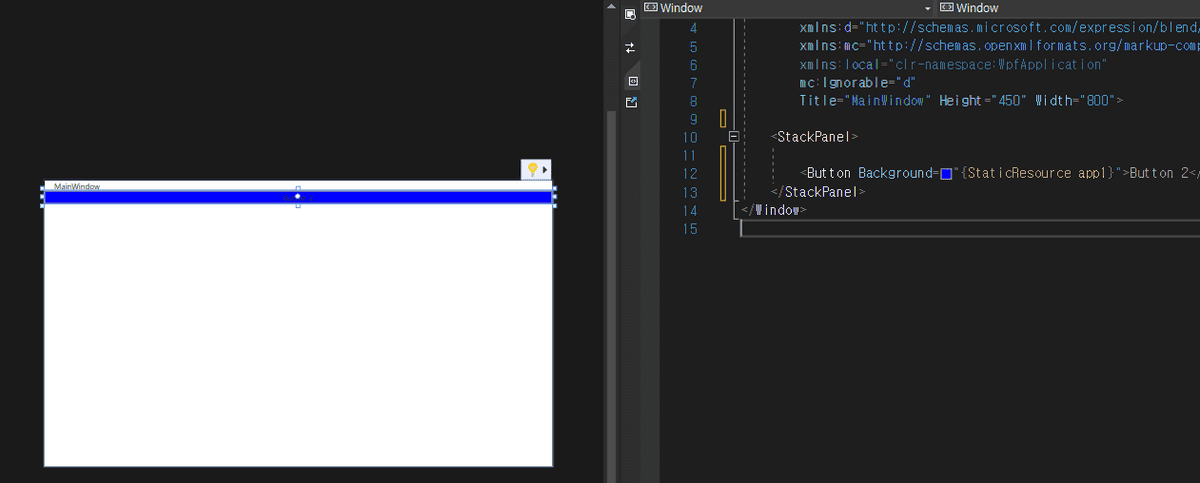
- 적용한 리소스를 사용하며 프로젝트에 적용이 된다.